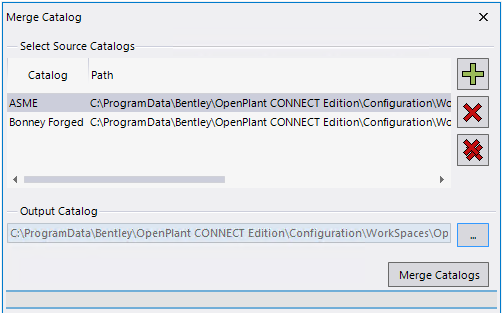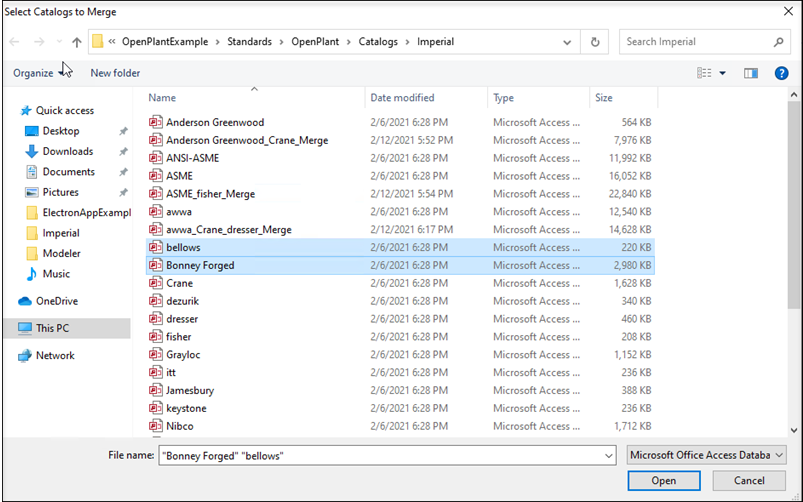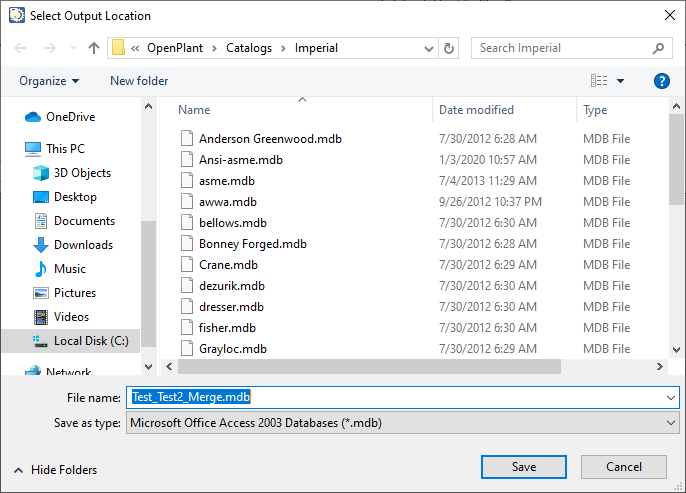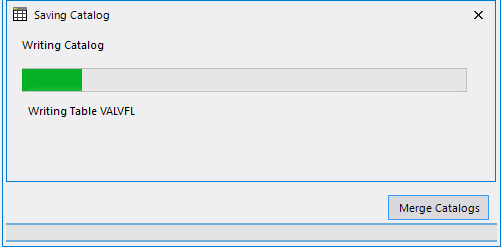To Merge Catalogs
- Click Merge Catalogs tool
-
Click
 Load Catalogs
to load the catalog files
Note: The initial default path that the Catalog Editor uses is your ...Configuration\Workspaces\WorkSpace\Standards\OpenPlant\Catalogs\Imperial\ directory. If you open a catalog from another directory, then that path will become the default the next time you attempt to open a catalog in that project. If you open a new project, the Catalog Editor will refer back to the default directory.
Load Catalogs
to load the catalog files
Note: The initial default path that the Catalog Editor uses is your ...Configuration\Workspaces\WorkSpace\Standards\OpenPlant\Catalogs\Imperial\ directory. If you open a catalog from another directory, then that path will become the default the next time you attempt to open a catalog in that project. If you open a new project, the Catalog Editor will refer back to the default directory. - Select the catalogs to merge from the list. To select multiple catalogs hold down the <Crtl > button while making your selections. The catalogs will be listed in the Merge catalog dialog field.
- Click Browse and select an output location for the merged catalog.
- A default name is formed for the merged catalog by concatenating the names of the catalogs together as shown above. Type a new name in the field if desired and click Save.
- Click Merge Catalogs in the Merge Catalog dialog. A Progress bar and related information are displayed. Once the process is completeMerge Successful message is seen in the Merge Catalogs dialog and dialog is cleared for next operation.